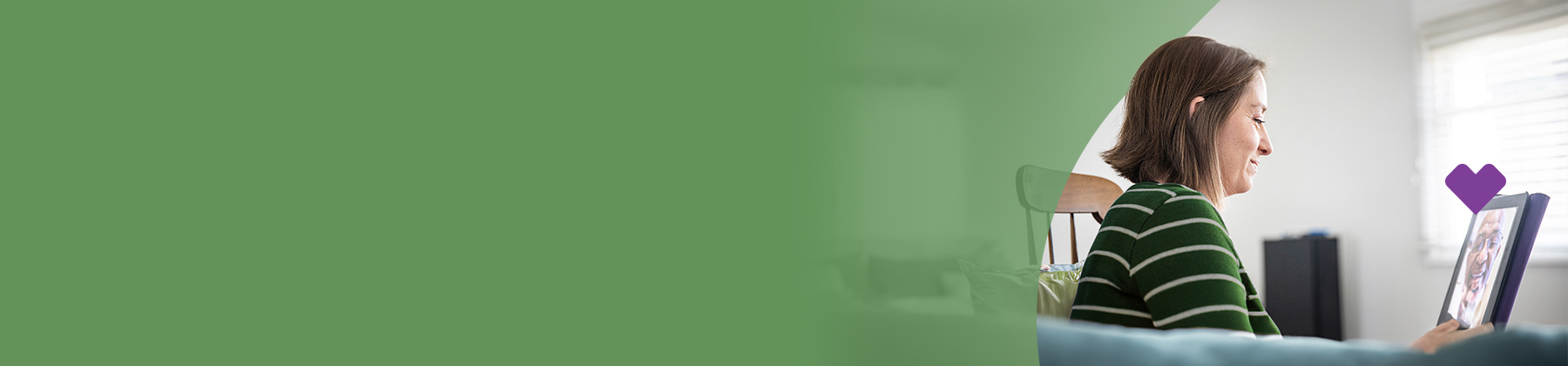CVS Health® provides the info on the next page. Aetna® is part of the CVS Health family of companies. If you want to stay on our site, choose the “X” in the upper right corner to close this message. Or choose “Go on to next website” to move forward to CVS.com.
Questions?
You can call Member Services at 1-800-279-1878 (TTY: 711). We’re here for you 24 hours a day, 7 days a week.
You can call Member Services at 1-800-279-1878 (TTY: 711). We’re here for you 24 hours a day, 7 days a week.
Why use telehealth?
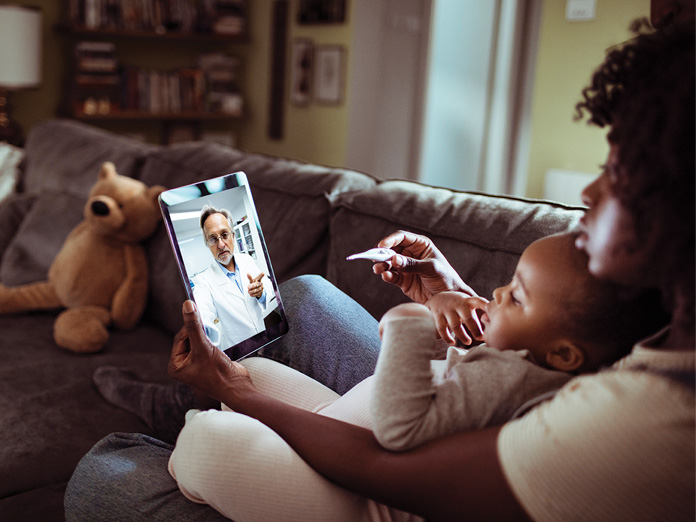
Why use telehealth?
Forget the hassle of waiting rooms and travel to appointments. Telehealth lets you meet with a provider from the comfort of home. You can use it when you need help with common health conditions, like:
- Cold
- Flu
- Allergies
- Sinus problems
- Ear infections
- Some mental health conditions
How to get started
You can set up a telehealth appointment with your provider when you follow these steps:
- Call your provider to set up an appointment.
- Ask your provider if they offer telehealth visits. If yes, they’ll tell you which video calling app you’ll need for the telehealth visit. This is the app you’ll use to talk with your provider on your computer, smartphone or other mobile device.
- Download the required video calling app (such as Zoom or Skype). To download the app, just go to:
- The Google Play Store if you have an Android™ mobile device
- The Apple® App Store® if you have an Apple mobile device
- Your desktop if you’re using a computer, then visit the video calling service website
- Wait for an invitation from your provider. Once they set up the appointment, you’ll get an invitation via text message or email. When it’s time for your appointment, open the invitation to take part in the telehealth visit.
Need language help?
Just contact us. You can get interpreter services with three-way video at no cost. This includes American Sign Language and real-time oral interpretation.
Prepare for your appointment
Prepare for your appointment
Make sure you have the equipment you need
You’ll need a secure internet connection to use your device.
Using a computer or laptop? Make sure it has these features:
- Video camera
- Speakers
- Microphone
Most current devices, including smartphones and tablets, should already have these features.
Test it out beforehand
Want to make sure your device is working properly? Just practice using Zoom or Skype with a friend or family member. This way, you'll know you can join the call when it comes time for your appointment.

All trademarks are the property of their respective owners.